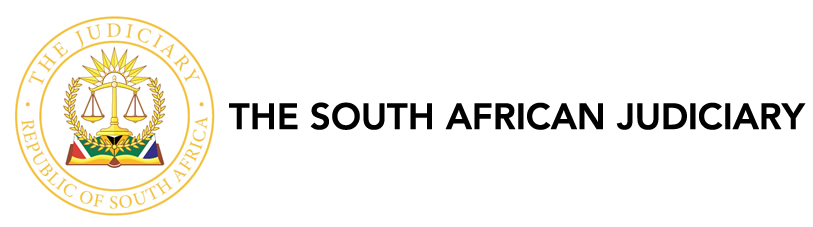This page provides help with the most common questions about Court Online. Browse the Frequently Asked Questions below and click to on the tab to find the answers you are looking for.
WHAT IS COURT ONLINE: EVIDENCE MANAGEMENT (CASELINES) USED FOR?
Court Online: Evidence Management (CaseLines) allows Judges and legal teams the opportunity to efficiently and securely prepare, collate, redact, share and present evidence/ legal bundles, documentary and video evidence in a single online system, by:
1. Prepare for the case online before Court: Access to the latest evidence by all invited to the case, prepare for the hearing with private notes
and have evidence arranged with automatic page paginations and indexing for ease of referencing
2. Seamless collaboration with others involved: Collaboration is enabled through the functionality to share comments widely with all individuals
invited to a case, or share notes with others invited to your share group
3. Present and direct the Court to digital evidence: Functionality assisting you to present evidence more fluently by automatically directing the
Court to specific evidence seamlessly
WHAT CASE TYPES ARE BEING HEARD IN COURT ONLINE: EVIDENCE MANAGEMENT (CASELINES)?
Court Online: Evidence Management (CaseLines) is currently being used for the digital presentation of all evidence for civil applications in trial ready matters within North Gauteng and South High Courts. The following case types require digital presentation on CourtOnline: Evidence Management (CaseLines) in Court: Judicia l Case Management | Civil and Criminal Appeals | Commercial Court | Default Judgements; Divorce Actions | Leave to Appeal | Opposed Motions | Ordinary Civil Trial | Rule 43 Applications | Special Civil Trials | Special Motions / 3rd Court | Summary Judgement Applications | Trial Interlocutory Applications | Unopposed Motions
WHERE CAN LAW FIRMS ACCESS THE COURT ONLINE: EVIDENCE MANAGEMENT (CASELINES)?
Court Online: Evidence Management (CaseLines) is a cloud-based platform, that can be accessed on any laptop or tablet with Internet access and an Internet browser that is HTML5 compliant. As it is accessed through your web browser, no programme needs to be loaded onto your device. All evidence is securely stored on an online cloud, allowing Counsel to access evidence with ease and safety. A quick reference guide is available to assist with navigating the system (request can be made through This email address is being protected from spambots. You need JavaScript enabled to view it. or call our helpdesk on 010 493 2600).
HOW DO I REGISTER FOR COURT ONLINE: EVIDENCE MANAGEMENT (CASELINES)?
To register on Court Online: Evidence Management (CaseLines), follow the steps below:
1. Go to https://sajustice.caselines.com
2. Click on Register
3. Fill in the registration form and click on Register
4. Look out for your ‘Verification Email’ in your mailbox. When it arrives, click on the link in the email to verify your account. (Please check
your spam folder, as it may have diverted into this mailbox. If you have not received your verification link within 15 minutes, contact the
Helpdesk for support).
HOW TO UPLOAD MY EVIDENCE ON COURT ONLINE: EVIDENCE MANAGEMENT (CASELINES)?
A quick reference guide is available to assist with navigating the system and key functionality. A request for the quick reference guide can be made through This email address is being protected from spambots. You need JavaScript enabled to view it. According to the case type, sections have already been created in a Court Online: Evidence Management (CaseLines) template. Evidence documents should be uploaded into each section according to its relevance.
WHAT FILE TYPES ARE COMPATIBLE WITH COURT ONLINE: EVIDENCE MANAGEMENT (CASELINES)?
Court Online: Evidence Management (CaseLines) is not restricted to a certain file format and is compatible with all file types i.e. PDF, JPEG, Word, Excel, MP3, MP4, etc.
HOW DO I PAGINATE MY EVIDENCE AUTOMATICALLY ON COURT ONLINE: EVIDENCE MANAGEMENT (CASELINES)?
Evidence uploaded into Court Online: Evidence Management (CaseLines) is paginated automatically by the system, in the top right hand corner of the evidence in red text. To run page numbers continually throughout your evidence bundle, search your case in the View Case List tab> Update Case> Bundles> Untick the Section Numbering Restarts in the Bundle>Save and refresh your page.
If indexes or other documents are added in between your evidence as inserted documents, and require a different page pagination (i.e. page 101a, 101b, 101c, etc.), View Case List tab> Update Case> Sections > Update All Documents> Search for the documentto be inserted and Tick the Inserted box.
HOW SECURE IS COURT ONLINE: EVIDENCE MANAGEMENT (CASELINES)?
Court Online: Evidence Management (CaseLines) offers Microsoft tier four Azure cloud storage and is ISO270001 accredited. Furthermore, the system offers a full audit trail of all actions on the system, tracking any changes made to Court evidence.
WILL THE COURT ONLINE: EVIDENCE MANAGEMENT (CASELINES) BE USED WHEN APPLYING FOR A COURT HEARING?
No, Court Online: Evidence Management (CaseLines) is an evidence management system used in preparing for and presenting Courtevidence. The full Court Online end-to-end solution will take into consideration the digital application for Court hearings and the management of evidence (CaseLines).
I AM A LITIGANT REPRESENTING MYSELF, WILL I BE EXPECTED TO USE COURT ONLINE: EVIDENCE MANAGEMENT (CASELINES)?
Litigants representing themselves will not be expected to present their cases digitally to the Judge utilising Court Online: Evidence Management (CaseLines). However, the Judge may follow your evidence utilising the system. Members of the public will be able to file documentation on Court Online: Evidence Management (CaseLines) with the assistance of Registrars at the Court.
WHAT IS THE COST OF USING COURT ONLINE?
Court Online is a free online system offered to all Law Practitioners and members of the public.
SUPPORT ON COURT ONLINE
Law Practitioners struggling with any navigation of the system or require technical support may contact us on our helpdesk and one of our friendly consultants will assist you:
HELPDESK NUMBER: 010 493 2600
SUPPORT EMAIL ADDRESS: This email address is being protected from spambots. You need JavaScript enabled to view it.